Patient ID Assignment
Operation > Patient ID Assignment
If the Patient ID Upon Schedule check box is selected on the Number Assignment tab in Administration >Configuration > Center Configuration, Patient IDs will be automatically assigned whenever an appointment is saved. (This is a setting that is set up by HST Support or Implementation at the time of initial database configuration.)
If centers elect not to have IDs assigned automatically, this box in Center Configuration will need to remain unchecked and IDs assigned manually, using this form, after appointments are saved.
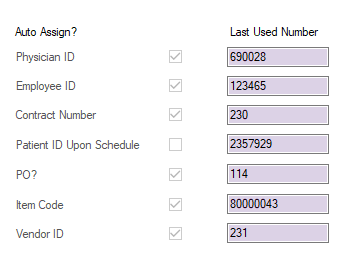
If the Account Number Format on the Center tab of Center Configuration is set to 3 - Patient ID, the account number will be created and attached to the visit at the time of Patient ID Assignment. (Account number and Patient ID will be the same number.)
 Best Practice
Best Practice
It is recommended that Patient IDs be assigned prior to printing Patient Registration Forms and Patient Labels, as the Patient ID prints on these forms.
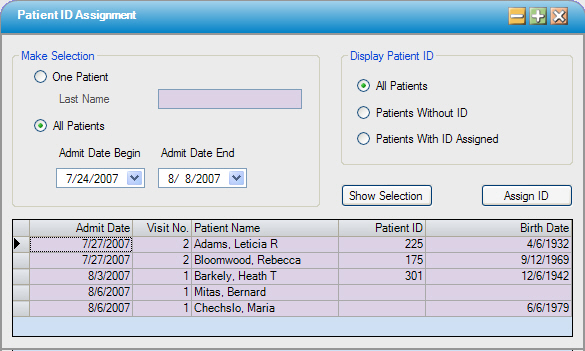
By default, the form will open with the radio dials selected for All Patients in both the Make Selection and Display Patient ID sections.
Make Selection
One Patient
- If this radio dial is selected, the Last Name hyperlink will be open to search patients by Last Name, First Name, Admit Date, Birth Date, SSN, Patient ID, Patient Account, Patient Policy No., Maiden Name, Main Phone, Additional ID 1, or Resp Party Last
- The patient selected will appear in the grid. If a Patient ID exists, it will appear in the Patient ID column of the grid, and the
 function will not be active. Add additional patients as needed.
function will not be active. Add additional patients as needed.
All Patients
- If this radio dial is selected, the Admit Date Begin and Admit Date End will be open for data entry. Date range entered cannot exceed 90 days.
- Click
 to display visits within the date range selected in the grid.
to display visits within the date range selected in the grid.
Display Patient ID
All Patients
- Selecting this radio dial will display all patients meeting the parameters entered in the grid, whether or not an ID has previously been assigned. Any existing IDs will appear in the Patient ID column of the grid.

Patients Without ID Assigned
- Selecting this ID will display only those patients with no ID assigned.
Patients With ID Assigned
- Selecting this ID will display patients for whom IDs already exist.
Once all parameters have been selected and grid populated, select the  function to assign IDs to those patients without existing IDs. (If all patients in grid have existing IDs, this function will not be active.)
function to assign IDs to those patients without existing IDs. (If all patients in grid have existing IDs, this function will not be active.)